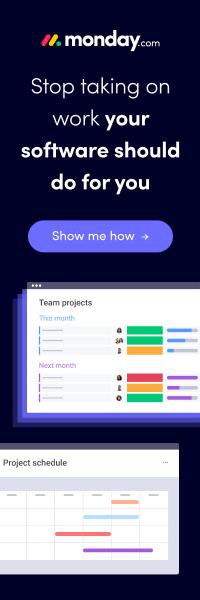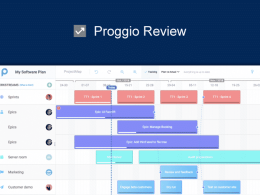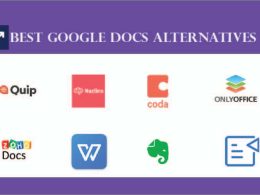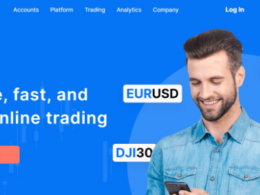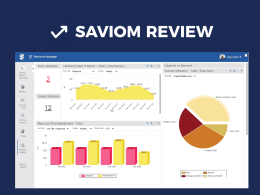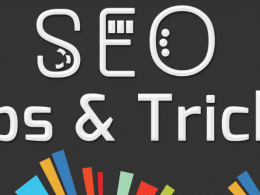Hello everyone, Steve here from PL. This week’s “special” is Sage 50Cloud; a nifty little accounting tool that’s meant for various kinds of businesses. Yes, I know that accounting is a dry subject and the thought of using an app with wry interface sort of dulls the excitement factor.
To be honest, I wasn’t too good at Math or accounting as a student. Back then, we didn’t have apps. We had to rely on our primitive instincts and the ability to comprehend whatever was there in the gigantic accounting textbooks.
It didn’t go well. I ended up flunking Introduction to Business Finance and Cost Accounting during that semester. Anyway, enough of my laurels for the day.
Sage 50Cloud Is Kind of a Big Deal!
To start off, Sage 50Cloud is massive accounting software that’s meant to organize, minimize and sort out your hectic accounting chores. The program may seem a little complicated to use, at first, but once you get the hang of it, everything’s hunky-dory! In a way, Sage 50Cloud does much better than Intuit QuickBooks and various other accounting applications.
WaveApps is one of them too. I think that the degree of improved functionality and user experience in the latest revision of Sage 50Cloud has to do with how they wanted to keep all the perks as much users centric as possible.
The question is, what defines the usability/ user-centric value for any program? It’s simple. The credit goes to the developers, who, in turn, have to work with the customer support to listen to what people are asking for. A lot of times, generic software companies create programs that are sort of a “revamp” of some other popular application.
It is the ‘Monkey See; Monkey Do’ philosophy. Such programs have nothing new to offer, except for the new visual overhaul and a different name for a software that’s pretty much identical to what company ‘A’ was offering.
However, if we talk about user-centric features and usability, then that comes when a software company’s developers are always looking to offer what the end-user is requesting. On that note, Sage 50Cloud is that company where they had their ear to the ground; listening to user requests to implement what was really needed at the program’s end.
Also, the fact that they have been in the industry for well over a decade, matters a lot. The latest revision of features adds a flawless integration of Microsoft Office 365 to Sage’s prized accounting software. If you were to give this program a shot for your small-to-big scale accounting needs, I’d say go for it. You will not be disappointed.
What Makes Sage 50Cloud Unique?
Among, literally hundreds of other “similar” applications, both available offline and online, what makes Sage 50Cloud different? It’s not the pricing factor because the program’s price is a little steep for people who are working on a shoestring business. Let me tell you what makes Sage 50Cloud better than most of the conventional applications:
The fact that Sage 50Cloud is more of a hybrid application takes it to the next level. For instance, I mentioned earlier that they integrated support for MS Office 365; now that’s something that’s you don’t see in many standalone accounting-related applications. Other than the integration thingy, Sage 50Cloud also offers several features to do one of the following:
- Expense Management
- Mobile Payment & Bank Feeds
- Payment Reminders
- Ability to Track Account Receivables and Payables
- Connect to Online Bank Account(s)
- Make Deposit to Your Bank Account Through In-App Features
- Remote Access to Financial Reports
- Export Files in Various Formats!
To take things a few steps further, Sage 50Cloud offers what the sister app: Sage Business Could Accounting was doing. Imagine making full use of a fully-upgraded feature set with the ability to manage n’ retrieve your data from the cloud! Yes, Sage 50Cloud exactly lets you do it. There’s no chance of losing local data, corrupted files or anything else for that matter.
In addition, there are several add-ons that help you to manage payroll, process your tax computations and other filing related activities. Obviously, all of these accounting rituals don’t happen on their own; you’re going to have to sit in front of the screen to crunch the numbers the first few times.
Once Sage 50Cloud has aggregated enough data, it can easily automate several processes for you. All you have to do it is closely monitor how everything is going on. For instance, payrolls are a fixed asset, unless and until you or your company has increased or decreased the payout rate. In that case, you need to adjust the values so that there are no ambiguities in the financial reports for that month or fiscal period.
Sage 50Cloud Key Features:
- The most recent update introduces integration with Microsoft Office 365
- Manage and monitor ePayments
- Bank reconciliation, remittance advice & much more!
- Cloud-based data backup, storage and retrieval
- Automate your finances: pay orders, purchase orders, batch payment processing, billing & invoicing and about a bazillion other activities
- Oversee & control budgeting at departmental levels
- Issue and collect payments through auto-reminders
- Job costs, multiple currency support, receipts management, etc.
Other Takeaway Feature in Sage 50Cloud:
One of the takeaway features of Sage 50Cloud is the ‘Trends’ section. Here you can rely on your sales projections, business forecasts and other anomalies that may or may not turn out to be favorable for your company.
Since many businesses rely on sales forecasts, Sage 50Cloud devs introduced ‘Trends’ to help such individuals. You can play ball by seeing how your past 12 month sales have gone on a roll. The software not only displays those reports through an intuitive easy-to-understand GUI but also helps to identify potential areas/ prospects that can add value to the end year’s turnover.
Trends works on the basis of year on year, and sales per sales lead. If you are aware of certain elements that have led to poor turnover throughout the year, you can potentially handpick sales on sales representatives to make up for that “gap”. Let’s say, company ABC has a good relationship with your business, you can cold call them to make an offer.
Furthermore, Sage 50Cloud’s Trend has its own dedicated dashboard that displays everything there is to sales trend analysis. Given that you have worked on a full roll for the past couple of years – or even a year for that matter, the program can use that data to predict sales for a near-future time period.
In a way, you are in control of closing deals, and maneuvering your company’s financials to a position that can further improve the aggregate income.
Pricing Plans:
Sage 50Cloud is offered through three pricing plans. Take a look at the appended details for more insight:
- Pro Accounting Plan with Single User License Available @ $465.95/ Year
- Premium Accounting Plan with Single User License Available @ $778.63/ Year
- Quantum Accounting Plan with Multiple User License Available @ $1981.75/ Year
Here’s good news for you! If you are a new customer, you can avail Sage’s exclusive 40% discount on any pricing plan. It’s worth a shot if you are into making long-term investments in invaluable productivity tools.
These pricing plans may seem a little intimidating to you, but given that you have maintained a one-year customer care relationship with Sage Co., they can be contacted for monthly pricing packages. On monthly payments, the price goes down to somewhere around $50, which is very much affordable.
However, do bear in mind that if you are looking to use the Microsoft Office 365 integration with your Sage 50Cloud plan, you will need to pay an additional fee. Owing to your expanded usability, the price will vary.
If you are looking to try Sage 50Cloud for free, you can avail of their 30-Day Free Plan offer. It comes without any hidden fee, and nearly offers more or less the same number of features that are exclusively maintained for high tier packages.
/top-10-free-accounting-software-roundup-for-small-businesses-startups/
Onboarding Process:
Onboarding is easy! If you are a new user, the program will pretty much walk you through the first time setup and everything else. You will create a “New Company”. It doesn’t have to be your actual company name; any generic name will do.
The wizard will also display a multi-screen process where you will be asked to input your necessary accounting related data. Based on this data, Sage 50Cloud creates a Chart of Accounts. This Chart reflects your fiscal year, payouts, payment dates, expected payment dates and other relevant information.
One of the cool things about Sage 50Cloud’s initial setup is the ability to choose Chart of Accounts template. You can go for a basic template to get a hang of what your final interface will look like. If you are okay with it, you can finalize the settings and proceed with your day-to-day activities. It is as simple as that!
And there’s Room for More!
What if multiple people wish to use Sage 50Cloud for their company-related needs? The Quantum plan offers the full user access to multiple users. In this context, if you are looking to set up things for the first time, you have to enter usernames and passwords for your fellow co-workers.
Company owners can do the same at the time of going through Sage 50Cloud first time setup Wizard prompts. The only important thing is the access levels that are granted to these users later. For instance, the ‘Administrator’ level comes with full access and the ability to create more users.
Administrators can also limit the access of other users, based on their requirements. If you don’t want anyone to edit certain data, you can grant them ‘View Only’ access. Doing so will help the concerned user with finalizing their reports and data without the possibility of tinkering with anything important.
The other two access levels are a) Full Access and b) Selected Access. These levels are pretty much self-explanatory. In many instances, Sage 50Cloud user profiles are so much customizable that many Administrators have been able to define what a certain user is able to view on his/her screen.
Once profiling is done with, the main user can then create early level tasks that involve invoicing, payables and receivables in that order. Sage will refine your user experience as more transactions are recorded in the software on a particular level. If it’s sales trends you are looking for, input your previous past year numbers and you will get ‘Trends’ features to project what the next/ ongoing fiscal year will yield for you eventually.
Navigating Through User Interface:
Since Sage 50Cloud is a robust desktop accounting program, the interface sometimes depicts the allegorical version of a rabbit hole. Regardless of the fact that this tool uses the basic level Windows Software conventions, you will, sometimes, feel your hands full with all sorts of buttons.
The good news is that if you are willing to spend a couple of hours on Sage 50Cloud at regular intervals, you will eventually learn its user interface. The shortcuts keys do add magic to the overall user experience, but even I haven’t memorized all the shortcuts. And that is okay. You can learn shortcuts on your own time because that’s something that doesn’t need to be rushed.
What matters most is that the Sage 50Cloud user interface has been given a sort of an overhaul. The previous version screen used to greet users with the ‘Business Status Section’. It was a little bit overcrowded with charts, tables and actionable buttons.
The latest update, however, takes the users directly to a screen that’s dubbed: Customer and Sales Page. This page offers a left-side oriented vertical menu that navigable. Other data entries are labeled with important titles, such as; but not limited to:
- Inventory & Services
- Vendors & Purchases
- Employees & Payroll
So on and so forth…
To make the UI experience easier, you can add shortcuts to the frequently visited screens. This way, the main default Dashboard gives immediate access to what matters most to you! It will take you time to go through every main and subsection of the labels. Clicking one main option will reveal several sub-level options that will help to further elaborate what Sage 50Cloud has to offer.
On that note, every single link is worth exploring. It is unique and holds a variety of feature-sets that need to be drilled down. The learning curve is a bit steep – as it is likely the case with numerous accounting apps, but it is totally worth it.
Integrations, Integrations & Integrations:
Let’s talk about Sage 50Cloud’s integration with Microsoft Office 365. On a basic level, the integration support does not change the overall visuals of the software. But yes, it makes up for the lack of colors thereof by offering many different functionalities.
Integration with Office 365 is easy. It only requires a click or two. Make sure you have upgraded your Office 365 basic plan to the business level. It comes with a price chunk, but that’s part of the game.
Once the integration is established, you will be able to synchronize your data that’s maintained in Office 365 cloud. Any invoices, documents and accounting related stuff can be imported, accessed and edited in Sage 50Cloud afterward.
/best-accounting-software/
Depending on the size of the data, it may take Sage 50Cloud an hour or two to synchronize everything. Therefore, don’t panic if you are not seeing your lists populated in the program. Although the integration process is automatic, it can go unexpectedly. In several user cases, since I was reviewing user feedback about Sage 50Cloud on the internet, the integration didn’t go smoothly. These people had to contact Sage Co. customer support.
However, the problem was resolved at the end of the day. They have an excellent customer support channel. You can also call them during business hours in case there are queries that can’t be resolved on the basis of canned replies, and the existing default help documentation maintained at Sage 50Cloud’s end.
And yes, you can use Outlook Email as well when the integration process is complete. This means that you won’t have to scroll over to other windows to check your email. Every accounting-related activity can be maintained through the convenience of the Sage 50Cloud default interface.
Supported Platforms:
- Windows OS
- Ms Office 365, 2019, 2016, 2013 & 2010
Customer Support Channels:
- Official Website: https://www.sage.com/
- Help & Documentation: https://www.sage.com/en-us/products/sage-50cloud/customer/
- Twitter: https://twitter.com/SageNAmerica
- Facebook: https://www.facebook.com/SageNAmerica/